Change DNS
Select Firestick Settings
![]()
Select Network
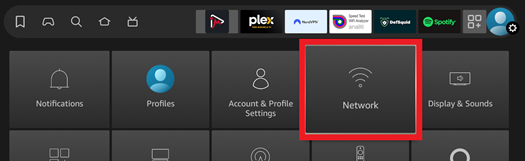
Highlight your Wi-Fi Name and press the Play/Pause button on the remote
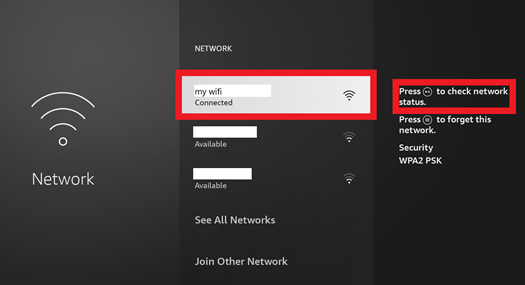
Choose Advanced
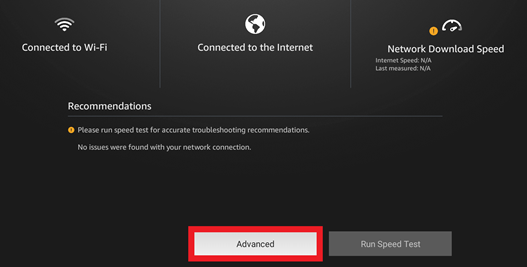
Take a picture of this screen or record your IPv4 address and Gateway address

Press back on the remote twice to get back to the Network screen
Press the menu button on the remote to forget this network
Then press SELECT (middle button) on the remote to confirm
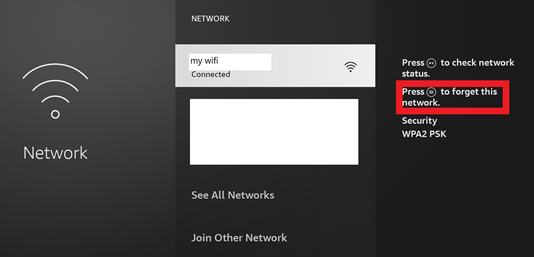
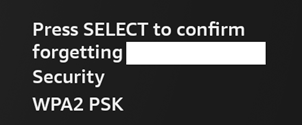
Select your network again
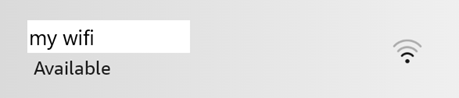
Enter your Wi-Fi password and select Advanced (NOT CONNECT)
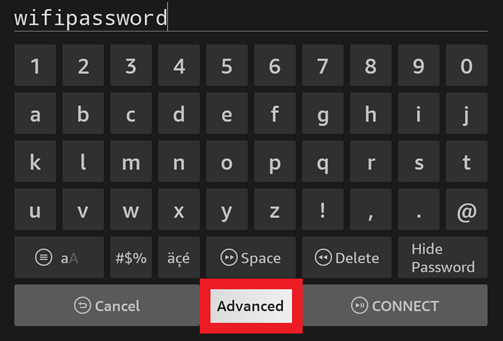
Enter your IP address from your picture or that you recorded earlier
Press Next
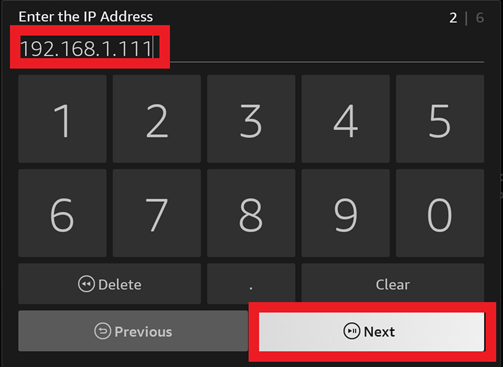
Enter your Gateway from your picture or that you recorded earlier
Press Next
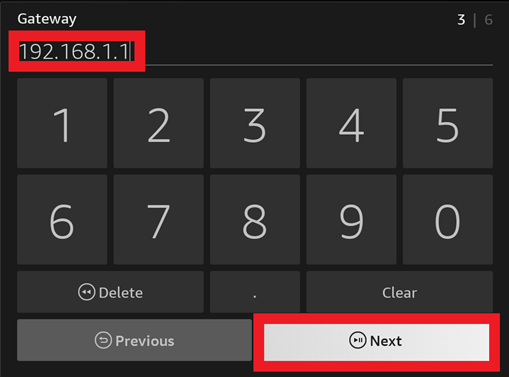
Enter 24 for Network Prefix Length
Press Next
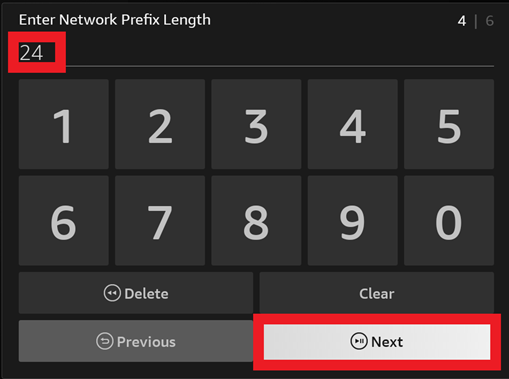
Enter 1.1.1.1 for DNS 1
Press Next
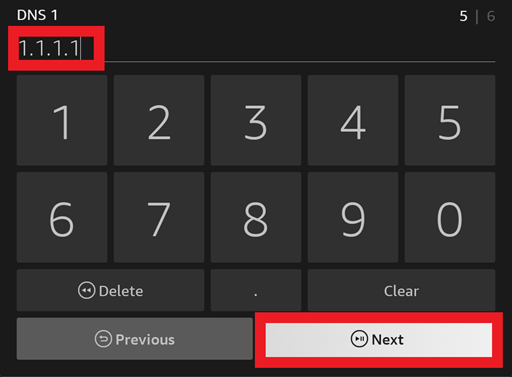
Enter 1.0.0.1 for DNS 2
Press CONNECT
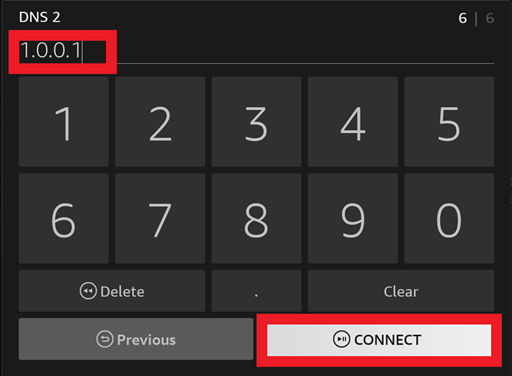
You should see your Wi-Fi name as Connected
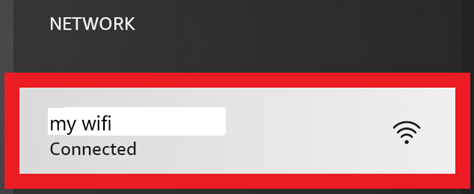
Press Home on the remote to go back to the main screen
Reboot your firestick
On the remote - Hold the Play/Pause button and the middle button on the direction pad until the Firestick starts rebooting.