Install iMPlayer
Install Downloader
From the home screen choose Find and type downloader using the remote
Select downloader on the right
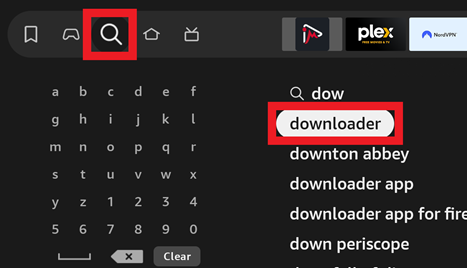
Select Downloader
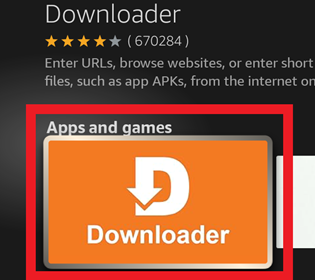
Click the Get or Download button to download the app
Press the Home button on the remote to go back to the main screen
Enable Developer options
Select FireStick Settings
![]()
Click My Fire TV
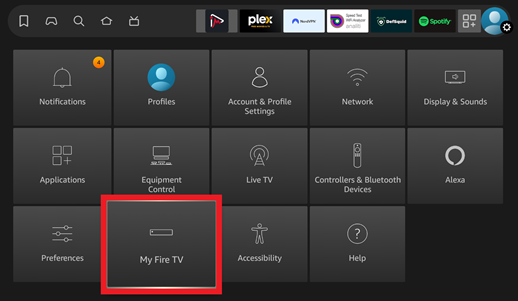
Select About
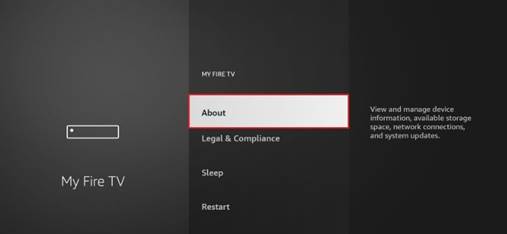
Click on Fire TV Stick 4K quickly 7 times. You will see a message on the bottom of the screen saying No need, you are already a developer
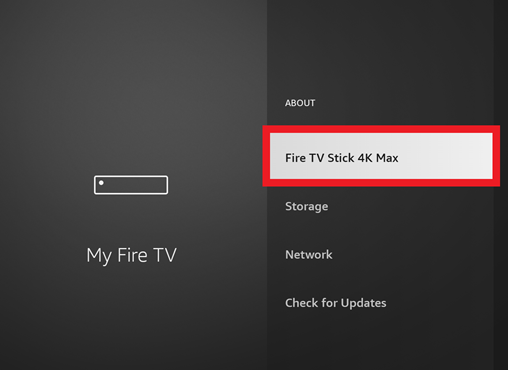
Press the back button once to go back to Settings > My Fire TV and click Developer Options
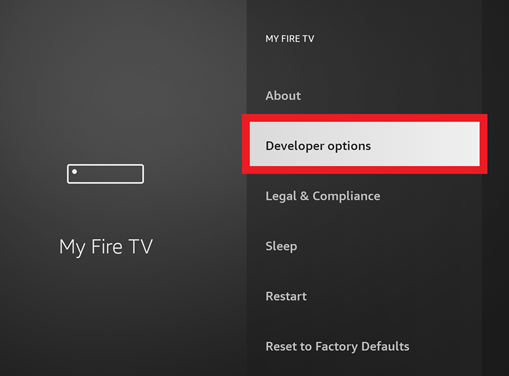
Click Install unknown apps and set Downloader to ON
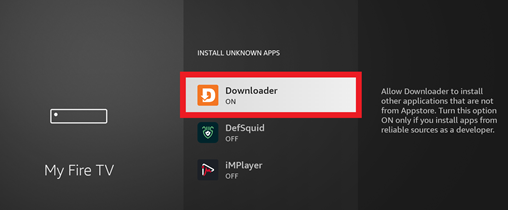
Press the Home button on the remote to go back to the main screen
Install IMPlayer
Select Apps
![]()
Scroll down and choose Downloader
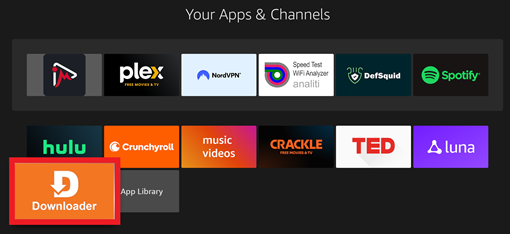
In the URL box enter 82375 then click Go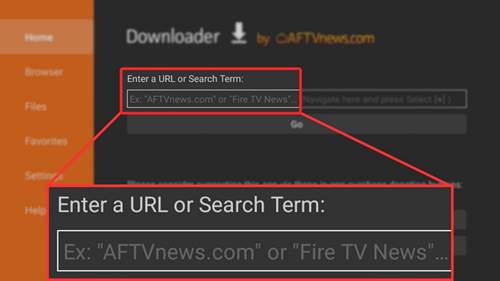
This should download the latest app.
Once downloaded, click INSTALL to install the app.

Once installed, click OPEN

When prompted choose Allow

Read and click through the General Tips
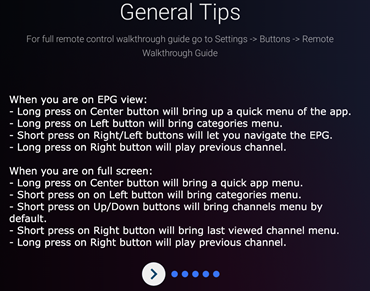
At this point I will provide a Management Code
Accessing IMPlayer from recently used apps
After initially opening IMPlayer it will now show in recently used apps
Press the Home button on the remote to go back to the main screen
Press the down button 2 or 3 times to get to recently used apps
Optional: Add IMPlayer to top row for easy access
Select Apps
![]()
Scroll down until you select IMPlayer. Then press the menu button on the remote
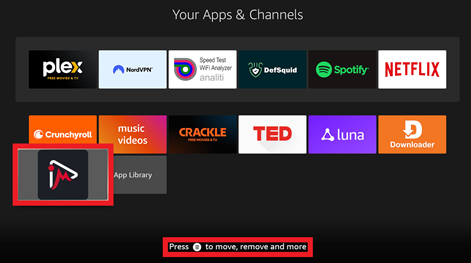
Choose Move to front
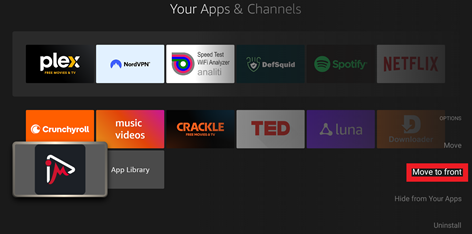
Press the Home button on the remote to go back to the main screen
You will now see IMPlayer on the top row
![]()