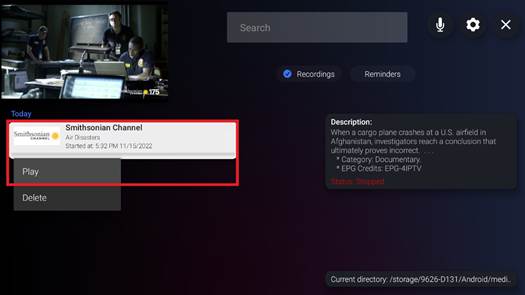iMPlayer Recording
USB Setup
If you have already set up the USB stick, skip to Record an upcoming show
Press the Home button on the remote
![]()
Go to settings

My Fire TV
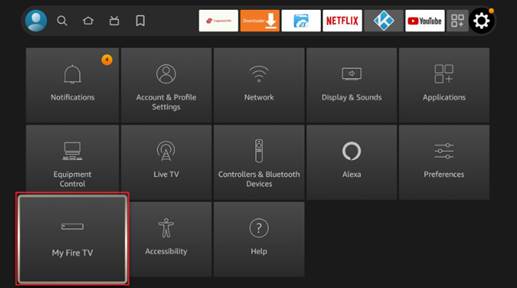
You should see available storage like one of the two screenshots
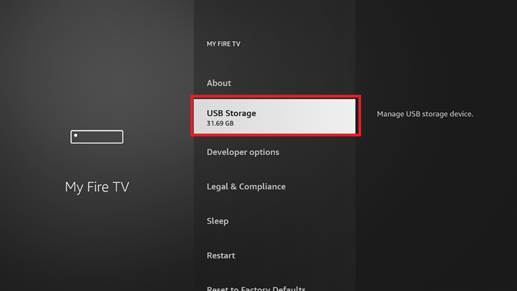
Or
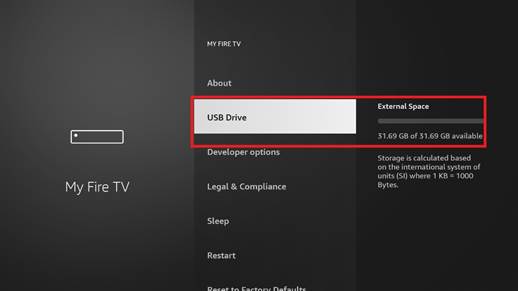
If your stick is not recognized, you will have to format it as fat32 on your computer.
How to Format a USB Drive on Windows 10 (howtogeek.com)
Configure iMPlayer to use the USB stick
To configure iMPlayer to record to your USB stick (Very Important)
Press the menu button
![]()
Choose Recordings & Reminders
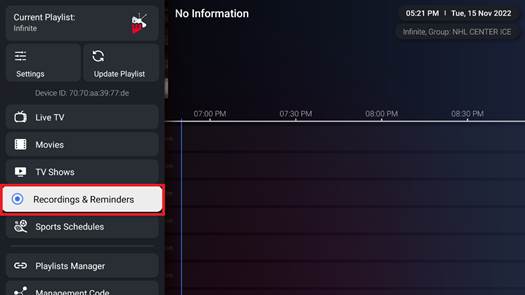
Press Settings
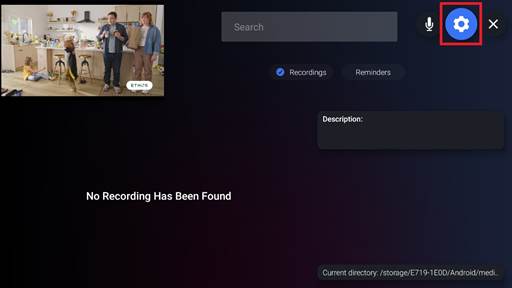
Change recordings directory
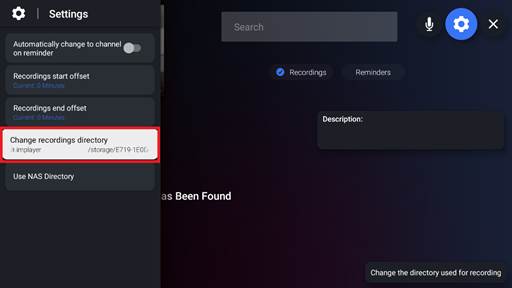
Choose the second option (Not /storage/emulated/0…) and hit Accept
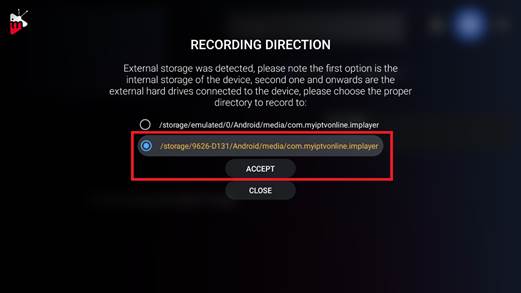
Hit the back button until the X is highlighted and hit the select button to close
![]()
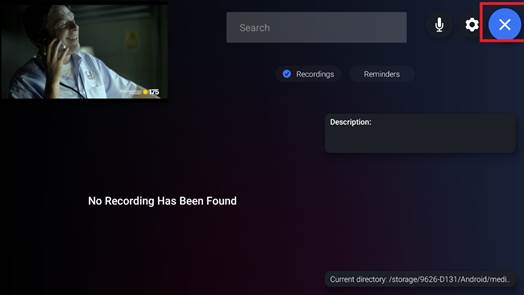
Record an upcoming show
Go to the guide view.
Choose a show airing in the future. Press Select button and Schedule a recording
![]()
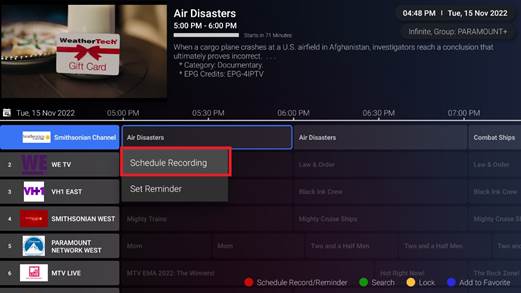
Record current show or schedule a recording
Long press Select button and choose Record
![]()
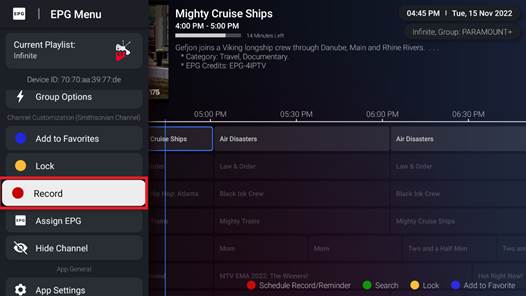
Select Live Recording to start recording now. Or schedule a recording later.
Scheduling a recording is great for channels with No Information like sports events
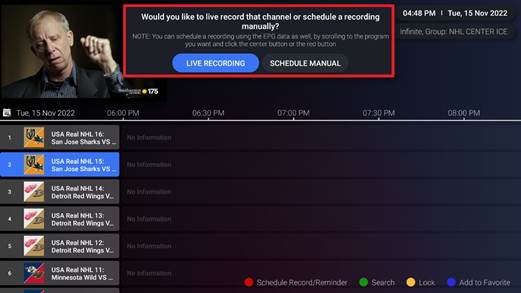
Schedule a recording
Set the File Name, Date, Time to start and length of the recording. Hit Set.
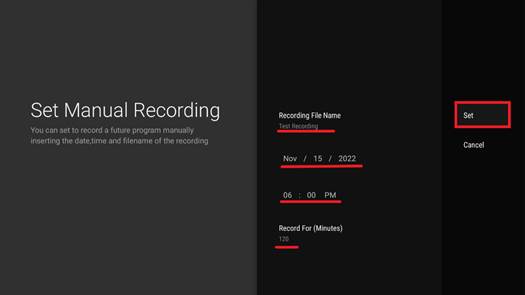
To access recordings
Press the menu button
![]()
Choose Recordings & Reminders
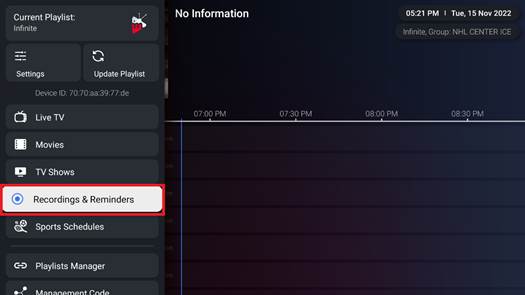
Choose the recording you want to watch, select it, and select Play. This is also where you will delete recordings you have already watched.