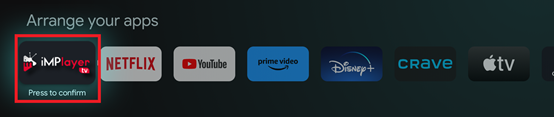Install iMPlayer
Enable Developer Options
Click Settings

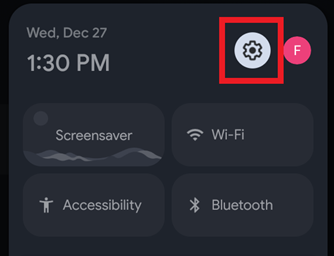
Choose System
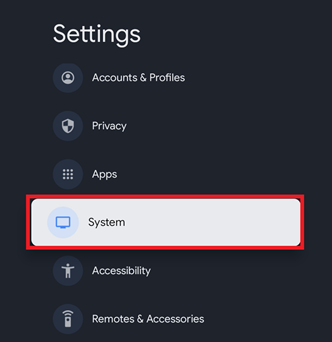
Choose About
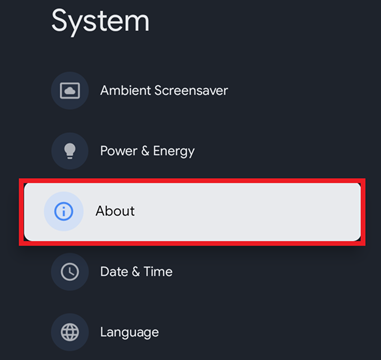
Scroll down to Android TV OS build
Click on Android TV OS build until it says No need, you are already a developer
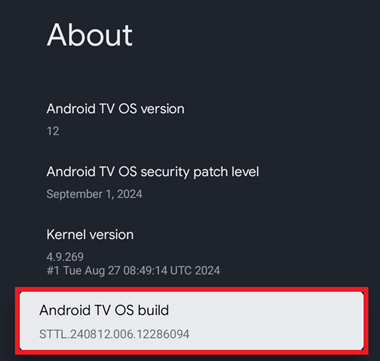

Press the Home button on the remote
Install Downloader and iMPlayer
From the home screen choose Apps
Scroll down to Search for apps and games
![]()
![]()
Now type Downloader using the onscreen keyboard
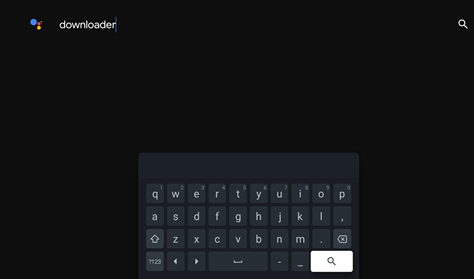
Select Downloader and Install, then Open
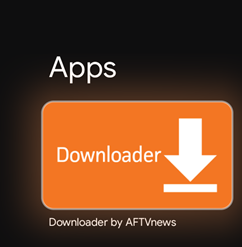
Click Allow if prompted for access

Click Install
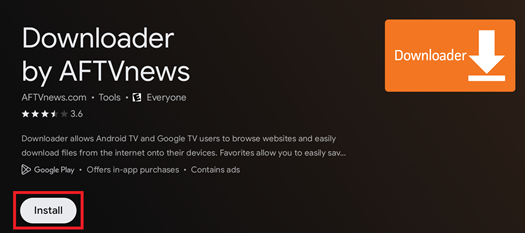
Click Open
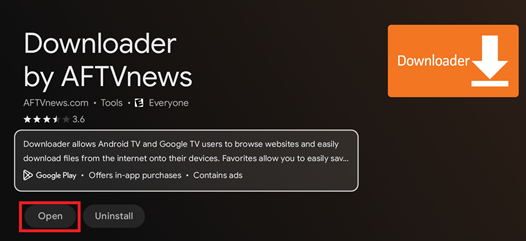
Click Allow
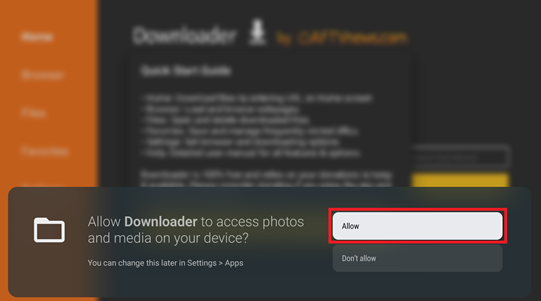
Click OK
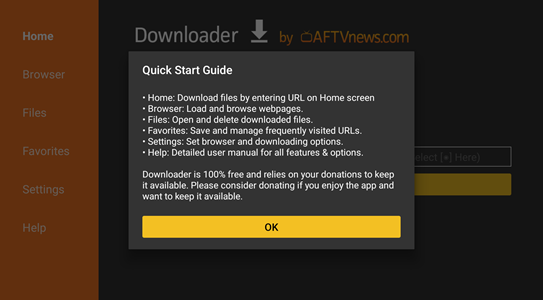
In the URL box enter 82375
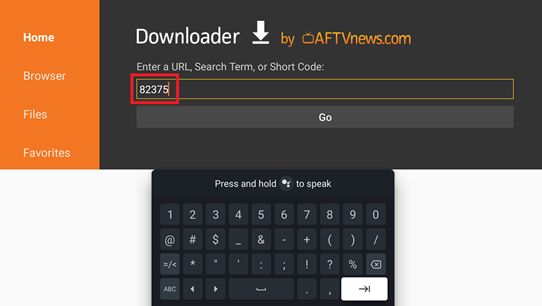
It should redirect to https://implayer.tv/d
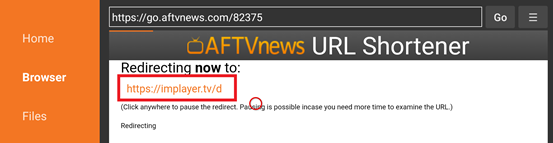
It should then begin downloading the app
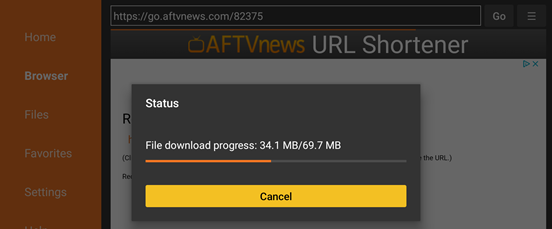
Once downloaded it should prompt you to go to settings and allow install of unknown apps
Choose Settings
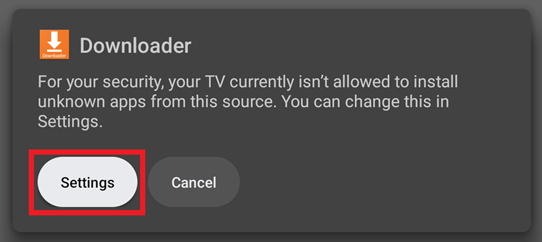
Once you click settings this screen will pop up
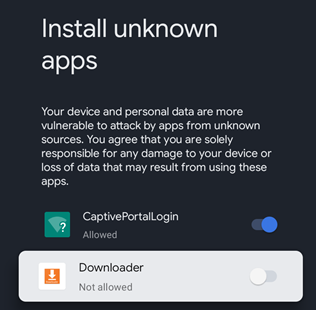
Toggle Downloader to Allowed and click Install for iMPlayer
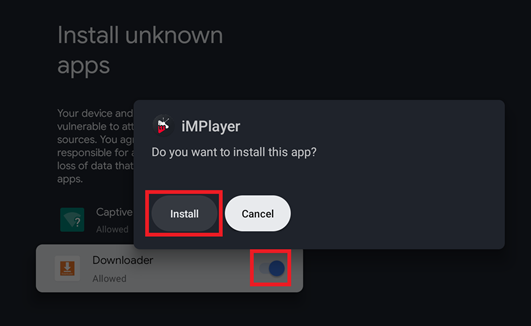
Once installed, click Open
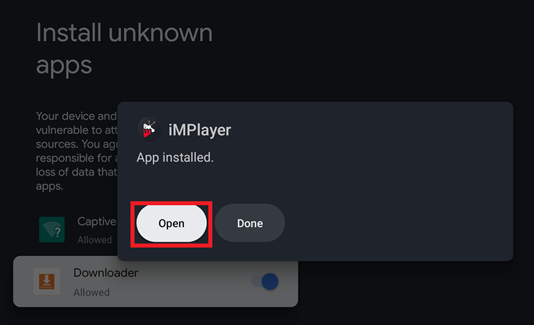
Choose Allow for access to photos and media
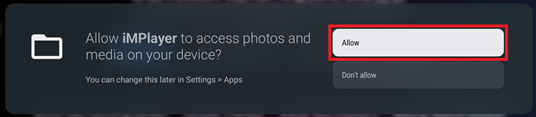
Once the app is opened, choose MANAGEMENT CODE
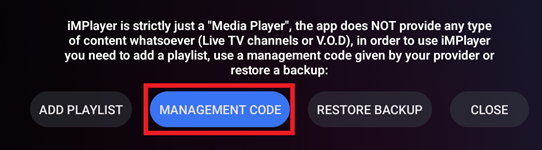
I will provide a management code that you will type in this box
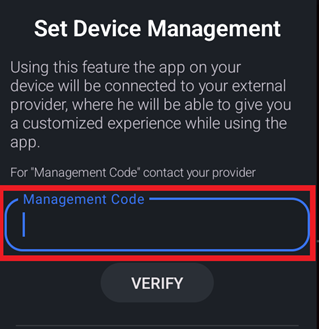
Wait for the playlist to update then click the home button on the remote and press down to go to Your apps.
Press Right until you get to the last app which will be iMPlayer
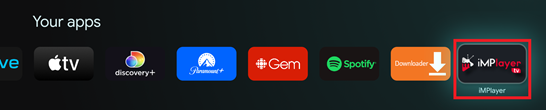
While hovering on iMPlayer, Long press the select button and choose Move
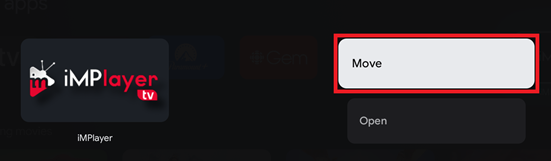
Press left until it is the first app in the list and hit select